AWS Codebuild
What is AWS Codebuild?#
- fully managed build service
- compiles your source code
- runs unit tests
- produces artifacts that are ready to deploy
- No need to provision, manage and scale your own servers
- Pre-packlaged build environments for Apache Maven, Gradle
How to run CodeBuild?#
- AWS Management console (Web frontend)
- AWS cli
- AWS sdk (boto)
- AWS code pipeline (a seperate service)
How Codebuild works?#
-
A build project is required:
- where to get source code
- environment to use
- build commands to run
- where to store build output 2. From the build project a build environment is created 3. CodeBuild downloads the source code into the build environment and then uses the yaml build specification (buildspec). Build spec reference. 4. If there is any build output, the build environment uploads its output to an S3 bucket. Other tasks like notifications from the spec are run. 5. Logs from the build are sent to cloud watch.
Getting Started#
Buildspec#
A buildspec is a collection of build commands and related settings, in YAML format, that CodeBuild uses to run a build.
Create a file buildspec.yml and save it in the root directory.
version: 0.2
phases:
install:
runtime-versions:
java: corretto11
pre_build:
commands:
- echo Nothing to do in the pre_build phase...
build:
commands:
- echo Build started on `date`
- mvn install
post_build:
commands:
- echo Build completed on `date`
artifacts:
files:
- target/messageUtil-1.0.jar
Instead of including a build spec file in your source code, you can declare build commands separately when you create a build project. Stored on the buildproject.
versionrepresents the version of the build spec standard being used.phasesrepresents the build phases during which you can instruct CodeBuild to run commands:install,pre_build,build, andpost_buildartifactsrepresents the set of build output artifacts that CodeBuild uploads to the output bucket
Build Environment#
A build environment represents a combination of operating system, programming language runtime, and tools that CodeBuild uses to run a build.
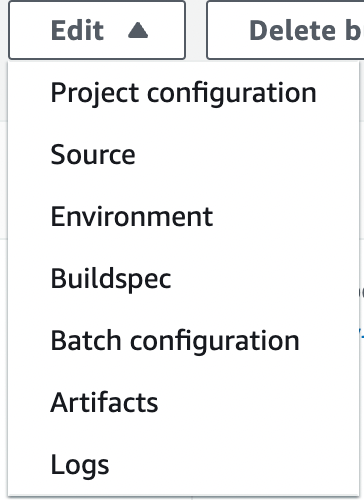
A build project is made up of:
- project configuration
- source
- environment
- buildspec
- batch configuration
- artifacts
- logs
Summarised Build Information#
The build statuses:
- SUBMITTED
- QUEUED
- PROVISIONING
- DOWNLOAD_SOURCE
- INSTALL
- PRE_BUILD
- BUILD
- POST_BUILD
- UPLOAD_ARTIFACTS
- FINALIZING
- COMPLETED
Detailed Build Information#
To protect sensitive information, the following are hidden in CodeBuild logs:
- AWS access key IDs.
- Strings specified using the Parameter Store.
- Strings specified using AWS Secrets Manager.
Click Build logs
CodeBuild CLI#
Creating a Build project#
aws codebuild create-project --generate-cli-skeleton
or
aws codebuild create-project --cli-input-json file://create-project.json
But why would you…
Running a Build Project#
aws codebuild start-build --project-name project-name
View summarised build info#
aws codebuild batch-get-builds --ids id
List Build Projects#
aws codebuild list-projects --sort-by sort-by --sort-order sort-order --next-token next-token
View a build’s details#
aws codebuild batch-get-projects --names names
Samples#
There are a number of samples of CodeBuilds on AWS
Plan a build in AWS CodeBuild#
Answer these questions
- Where is the source code stored? Github, Bitbucket, S3, Codecommit, Gitlab
- Which build commands do you need to run and in what order? tests, notifications…
- Which runtimes and tools do you need to run the build? docker to create an image, if project is compiled need the compiler
- Do you need AWS resources that aren’t provided automatically by CodeBuild? What policies?
- Do you want CodeBuild to work with your VPC?
Buildspec Syntax#
version: 0.2
run-as: Linux-user-name
env:
shell: shell-tag
variables:
key: "value"
key: "value"
parameter-store:
key: "value"
key: "value"
exported-variables:
- variable
- variable
secrets-manager:
key: secret-id:json-key:version-stage:version-id
git-credential-helper: no | yes
proxy:
upload-artifacts: no | yes
logs: no | yes
batch:
fast-fail: false | true
# build-list:
# build-matrix:
# build-graph:
phases:
install:
run-as: Linux-user-name
on-failure: ABORT | CONTINUE
runtime-versions:
runtime: version
runtime: version
commands:
- command
- command
finally:
- command
- command
pre_build:
run-as: Linux-user-name
on-failure: ABORT | CONTINUE
commands:
- command
- command
finally:
- command
- command
build:
run-as: Linux-user-name
on-failure: ABORT | CONTINUE
commands:
- command
- command
finally:
- command
- command
post_build:
run-as: Linux-user-name
on-failure: ABORT | CONTINUE
commands:
- command
- command
finally:
- command
- command
reports:
report-group-name-or-arn:
files:
- location
- location
base-directory: location
discard-paths: no | yes
file-format: report-format
artifacts:
files:
- location
- location
name: artifact-name
discard-paths: no | yes
base-directory: location
exclude-paths: excluded paths
enable-symlinks: no | yes
s3-prefix: prefix
secondary-artifacts:
artifactIdentifier:
files:
- location
- location
name: secondary-artifact-name
discard-paths: no | yes
base-directory: location
artifactIdentifier:
files:
- location
- location
discard-paths: no | yes
base-directory: location
cache:
paths:
- path
- path
version: Recommended0.2run-as: Linux user to run build as (default isroot)env: environment shells, variables, aws parameter stores and aws secret managerproxy: If using a proxy serverphases: required commands for each phaseinstall: installing packages required for the buildpre_build- run before the buildbuild- commands during the buildpost_build- commands to run after the buildon-failure: action to take if command fails:ABORTorCONTINUEfinally: run once other commands complete
reportsreport-group-name-or-arn- Specifies the report group that the reports are sent tofiles- locations that contain the raw data of test results generated by the reportfile-format- report file format.. Default isJUNITXML. Others:CUCUMBERJSON,NUNITXML,TESTNGXML. For coverage:CLOVERXML,COBERTURAXML,SIMPLECOV
artifacts- build outputcache- where codebuild can prepare files for uploading cache
Testing#
You can run a codebuild build locally with the codebuild agent
Working with build projects#
Build Trigger#
On the Build triggers tab
Webhook build trigger from Github#
This is set under Build Details
Event types: PUSH, PULL_REQUEST_CREATED, PULL_REQUEST_UPDATED, PULL_REQUEST_REOPENED, and PULL_REQUEST_MERGED
…Other stuff in the docs
Test Reporting#
Example Pytest#
version: 0.2
phases:
install:
runtime-versions:
python: 3.7
commands:
- pip3 install pytest
build:
commands:
- python -m pytest --junitxml=<test report directory>/<report filename>
reports:
pytest_reports:
files:
- <report filename>
base-directory: <test report directory>
file-format: JUNITXML
Coverage Report#
Supported formats:
- JaCoCo XML
- SimpleCov JSON
- Clover XML
- Cobertura XML
Ensure you export your coverage report
python -m coverage xml
The creates a coverage.xml file in a format compatible with cobertura
reports:
coverage-report:
files:
- 'test-results/coverage.xml'
file-format: 'COBERTURAXML'